The "Raschet" system is an automated information system of a single settlement and information space (AIS ERIP) created by the National Bank of the Republic of Belarus in order to simplify the organization of accepting payments from individuals and legal entities.
In this tab, the user can upload a file with debts data on customer accounts and keep accounting of this data.
Advance payments are carried out to the customer’s personal account in the merchant’s accounting system. The merchant informs the customer via e-mail or SMS message of the personal account number, which the customer uses by paying in ERIP. Next, on request from ERIP a corresponding order is created in the IPS Assist.
After successful payment by the customer to the specified Personal account in ERIP, the paid order will be displayed in the orders monitor of the IPS Assist Personal account.
To work with advance payments, the merchant must transfer to the IPS Assist a registry of current personal accounts and customer debts.
The registry is transferred as a csv file. The prepared file can be uploaded in the "Customers" section. Clicking the Select file button opens a standard browse window for selecting a registry file.
If the file is successfully loaded, a registry loading message will be displayed:
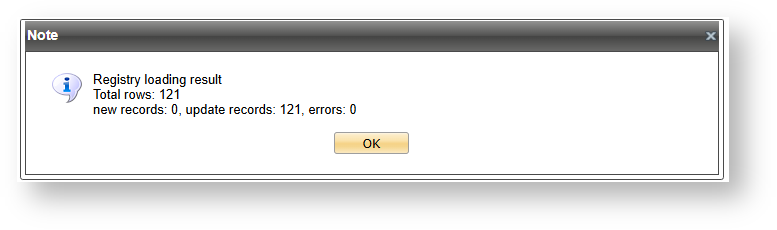
Successful registry loading result window
If the file download fails, a corresponding message will also be displayed:
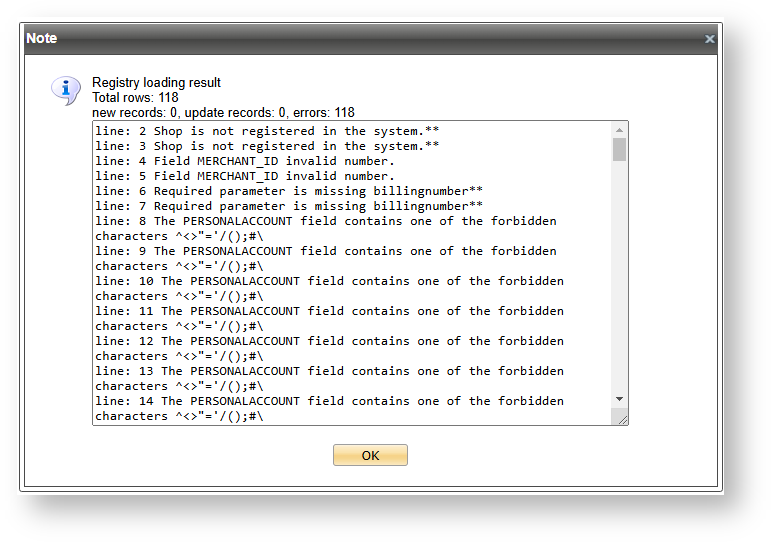
Unsuccessful registry loading result window
Each customer is displayed as a line in the customer list.
The common list of customer parameters is given in the table below.
Common list of customer parameters
Name | Description |
Merchant_ID | The merchant identifier in IPS Assist. |
Personal account | Personal account number, customer ID, etc. in the merchant system. |
Date | Date of registry |
Amount of debt | Current amount of debt |
Last name | Customer's last name |
First name | Customer's first name |
Middle name | Customer's middle name |
Customer's e-mail | |
City | Customer's city |
Street | Street in customer's address |
House | House in customer's address |
Building | Building in customer's address |
Apartment | Apartment in customer's address |
Info line | Additional information – agreement, contract, comment, etc. (the text from this field will be displayed to the customer by payment). |
The number of filters is available in customers monitoring for convenient work. They allow you to search customers by known criteria.
Filters are applied when you press 'Select' button.
All filters are on top of the customers monitoring window.
Filters monitoring filters
The following filters are available to search customers in customers monitor:
If more than one criteria are filled then customers which fit to all search criteria appear in the search results table.
The separate button New Customer allows the user to create a record for a customer directly from the personal account. After clicking this button, a new window opens for creating a record for a new customer. Required parameters are marked with red asterisks.
Customer creation window
Common list of customer creation parameters is in the table below.
Customer creation parameters
Name | Description |
Merchant_ID | The merchant identifier in IPS Assist, select from a drop-down list of merchants available to the current user, |
Personal account | Personal account number, customer ID, etc. in the merchant system. |
Debt | Current amount of debt |
Date | Date of record for a customer creation |
Last name | Customer's last name |
First name | Customer's first name |
Middle name | Customer's middle name |
Customer's email | |
City | Customer's city |
Street | Street in customer's address |
House | House in customer's address |
Building | Building in customer's address |
Apartment | Apartment in customer's address |
Info line | Additional information – agreement, contract, comment, etc. |
All parameters, which set by the user within the personal Account are automatically validated. |
For security reasons, it is not recommended to send personal data about the customer (last name, first name, middle name, address, etc.) in the parameter values, unless their presence is mandatory for making a payment. |
All changes are applied after pressing 'Save' button.
You can edit a customer's entry from your Personal Account.
If you select the 'Edit' option in the customer's context menu (there is only one option 'Edit') then the window 'Customer details' appears with selected bill, however, the first two parameters Merchant ID and Personal account are not available for editing. Actions in this window are similar to window "New customer".
Clicking the "Save" button saves the changes made to the customer record and returns to displaying the customers list table. The changes will be not saved only by closing this window.
In the Personal account payments tab, you can get information about orders created by personal accounts.
Each order is displayed as a row in the table. The number of displayed parameters can be changed in a table context menu.
Table's context menu can be opened by right click on the table header.
You can change the set of the displayed columns in the 'Columns' option of the table's context menu. You can check or uncheck any column to change its visibility.
Common list of orders parameters is in the table below.
Common list of order parameters
Name | Description |
Merchant_ID | Unique identification of the merchant in the system |
Merchant | Merchant's name |
BillNumber | Internal order number which is assigned by the system |
Order number | Order number which is assigned by merchant or can be generated by system (depending on the merchant settings) |
Personal account | Personal account number in the merchant system. |
Customer | Merchant customer |
Customer E-mail | The customer's e-mail address specified in the order |
Date | Date/time of order creation in the system (in merchant's time zone). Note! Order monitoring can show details of any order within last 1,5 years. If you need previous orders details, please, contact support team (support@belassist.by). |
Amount (original currency) | Amount provided by customer |
Original currency | Currency provided by customer |
Purchaser | The name of the purchaser (customer) specified in the order |
Mean type | Payment mean type that was used for the payment |
Processing | Processing name |
State | Order state (Approved, Declined and etc.) |
Error | Error message |
Comment | Comment |
The number of filters is available in Personal account payments tab for convenient work. They allow you to search orders by known criteria.
Filters are applied when you press 'Select' button.
All filters are on top of the Personal account payments tab.
Personal account payments tab filters
The following filters are available to search orders in Personal account payments tab:
If more than one criteria are filled then orders which fit to all search criteria appear in the search results table.
The result's window shows only 500 first orders. When number of selected orders is greater than 500, only 500 are shown. Provide more restricting search criteria in such cases (shorten dates' period or use additional filters). |
There is an ability to save displayed data in the file within the Personal account payments tab. Press the button 'Export' (in the right bottom corner of the window) for it. Since only 500 rows of data are displayed, two options will be prompted after the pressing of 'Export' button:
In the same dialog you can also change digits delimiter in the expanded section 'Export'. After selecting desired options press the 'Export' button.
User must have the appropriate rights to do the export. |
CSV format is used for export of data. File name: ordersYYYYMMDDhhmm_YYYYMMDDhhmm, where YYYYMMDDhhmm_YYYYMMDDhhmm – begin and end dates/times (in merchant's time zone) of the search.
The exported data has all possible columns, not depending of columns which are shown in the result table. |
You can open or save the exported data file (in a dialog that browser provides).
Please, use the CSV/TXT- files working tips |