The number of filters is available in Orders monitor for convenient work. They allow you to search orders by known criteria.
Filters are applied when you press 'Select' button.
All filters are on top of the orders monitoring window.
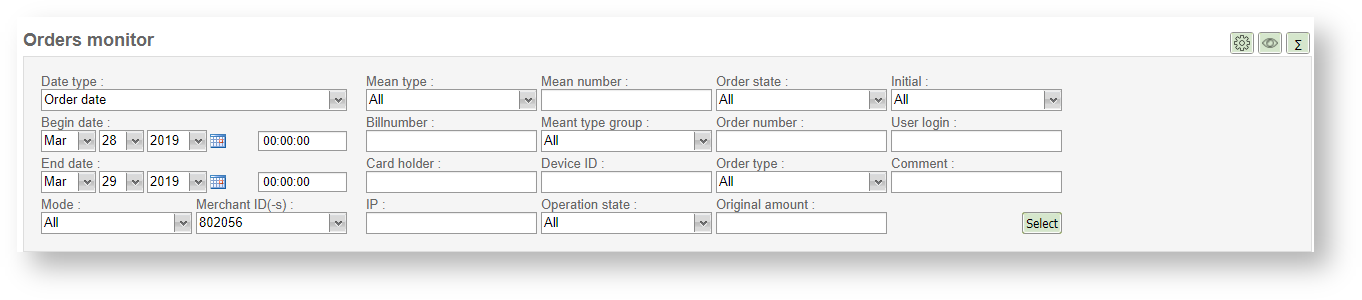
Orders monitoring filters
The various filters are available to use in Orders monitor. You can change the set of the displayed filters using the filters settings button, located to the right in the upper part of the Orders monitor window.

The filters settings button
Press the filters settings button to open an additional window in which you can select the necessary filters to be displayed:
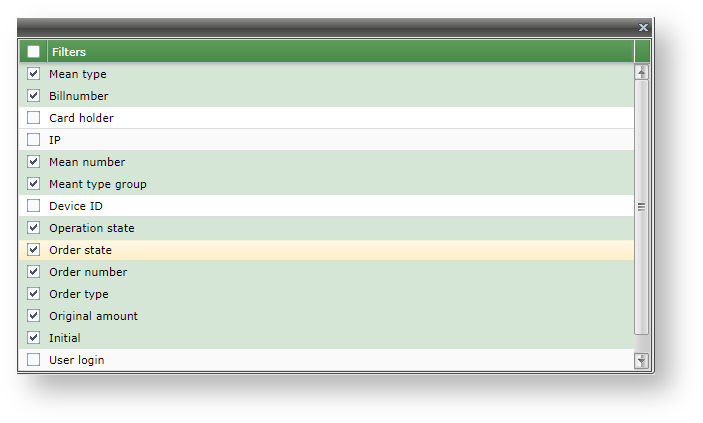
The filters settings window
The following filters are available to search orders in Orders monitor:
- Date type – drop-down list, it determines the date period interpretation (search by date of order creation, date of the operation start or date of operation finish). Search by order creation date is selected by default.
- Begin date – End date – pair of controls. Each of them allows to enter the year, month, day, hour, minutes, and seconds. They both together provide the date period to search.
- Mode – drop-down list of order modes: All, Production or Test.
- Merchant ID(-s) – drop-down list that allows multi-selection, it contains merchants' list. Only orders of selected merchants will be shown in the search result. It also possible to select all merchants by clicking box in the header.
- Mean type – the drop-down list of types of payment means - МС, VISA and etc.
- Billnumber – internal order number. By providing this number you can search only by billnumber (ignoring rest of filters including dates period). Search is performed by exact match only.
- Card holder – text field. Search is performed by exact match and it is case-sensitive.
- IP – text field of customer IP entering. Search is performed by exact match.
- Mean number – text field for entering last 4 digits of the card number.
- Mean type group – drop-down list of type groups of payment means – credit cards, e-wallets and etc.
- Device ID - only for Assist mPOS mobile application users. Search by ID of devices on which payments were made.
- Operation state – drop-down list of available operation statuses.
- Order state – drop-down list of available order statuses.
- Order number – merchant's order number (case-insensitive).
- Customer e-mail – customer e-mail address, case insensitive search. The search by a mask is possible too. By default, this filter is not displayed on the screen. To display it, use the filter settings.
- Comment – order comment. The search by a mask is possible.
NOTE! When full order number is inputted search is performed by exact match (ignoring rest of filters including dates period). If order number is not inputted or a mask is used (order number contains % symbol(-s)) then search is performed within the selected times period and considering rest of filters. Mask usage is described in the annex 1. |
Order type – drop-down list of order types: Normal, Recurrent, Billing, Split, Accrual, Autorecurrent, All.