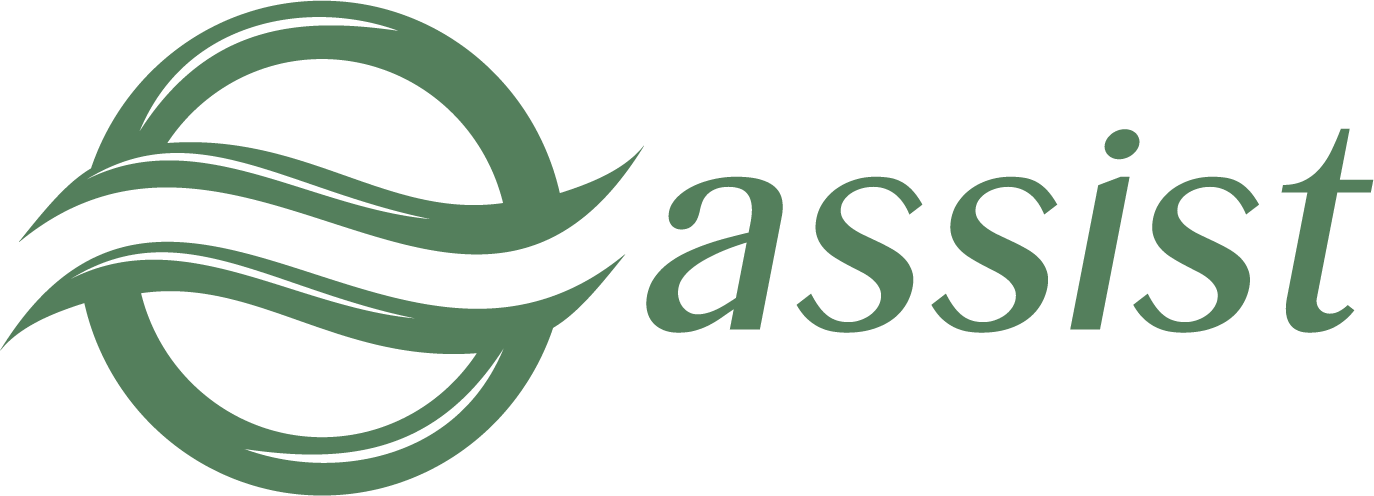You can perform the following actions over bill in the section ’Bills’: View bill, Revoke bill, Pay bill etc.
Right click on the desired bill opens the bill's context menu. You can select necessary actions in this menu.
Depending on the current bill state, individual items in the context menu can be disabled.
4.5.1. View bill
If you select the 'View bill' option in the bill's context menu then the window 'Bill details' appears with selected bill.
Bill details window
The buttons at the bottom of the form allow to finish viewing the bill by performing one of the following actions:
- Cheque items - view of check items in a separate window;
- Revoke bill – revoke the viewed bill;
- Send bill – send bill by E-mail to the customer for payment;
- Pay – make payment of bill.
If the bill has been paid and is in one of the following states – In Payment, Approved, Canceled, Partial Canceled, Deleted then the Bill details window will have two tabs: 'Common info' and 'Order Info'.
Bill details window
Bill parameters that are displayed in this window are described in the table below.
Displayed parameters in the bill details window
Name | Description |
Common info | |
Bill # | The bill number |
State | Bill status |
BillNumber | Internal order number which is assigned by the system |
Created | Date/time of bill creation in the system (in enterprise's time zone). |
Bill amount | Bill amount (with currency code) |
Comment | Bill comment |
Language | Customer language |
Pay_until | Expire date of bill payment |
Delay payment | Attribute of a credit card authorization for the double-stage operation mode: yes- one-stage operation, no - double-stage operation. |
Taxation system | Taxation system used by the merchant. |
Customer info | |
Customer | Customer's name, last name and middle name. |
Customer's e-mail address | |
Phone | Customer's phone number |
Mobile phone | Customer's mobile phone number |
Customer number | Merchant's internal customer identification |
Merchant | |
ID | The merchant identifier in IPS Assist |
Name | Name of the merchant |
Link | |
Payment link | |
There is the "Send receipt" button on the right bottom of the bill details window, which causes the sending the bill’s payment receipt to the customer via E-mail.
The «Bill details» window also has a tab "Order info", which displays all operations of the order generated on the bill.
Displayed parameters in the Order info tab
Name | Description |
ID | Unique identification of the order |
State | Order state (Approved, Declined and etc) |
Order number | Order number |
BillNumber | Internal order number which is assigned by the system |
Date | Date/time of order creation in the system |
Amount (base currency) | Order amount in the base currency |
Amount (original currency) | Order amount in the original currency |
Payment mode | Payment mode (ex.: ECOM, CASH, POS key entry, WS19 – EPORT, MOTO, POS, POSPIN). |
Fraud | Probability of fraud, in percent |
Error message | Operation error message |
Error hint | Hints on the error |
4.5.2. Edit bill
If you select the 'Edit bill' option in the bill's context menu then the window 'Bill details' appears with selected bill. Actions in this window are similar to window "Create new bill".
Bill details window
The buttons at the bottom of the form allow to finish viewing the bill by performing one of the following actions:
- Revoke bill – revoke the viewed bill;
- Send bill – send bill by E-mail to the customer for payment;
- Pay – make payment of bill;
- Save – save changes in the current window.
The changes will be not saved by closing this window.
Performing of any action with the bill without saving changes will perform this action with the original version of the bill.
4.5.3. Revoke bill
When you select 'Revoke bill' option in the bill's context menu the revoke confirm window will appear as it shown on the picture 83. Checkbox "Send notification" allows you to configure sending message about bill cancellation to the customer’s E-mail address.
Confirm revoke window
If the bill revoke is confirmed, a message about successful action is displayed as shown on the picture below.
Successful revoke message window
The revoked bill does not displayed in the bill table.
4.5.4. Send bill
When you select "Send bill" option in the bill's context menu the bill will sent by E-mail to the customer without additional confirmation.
After sending the bill the message about successful action appears as shown on the picture below.