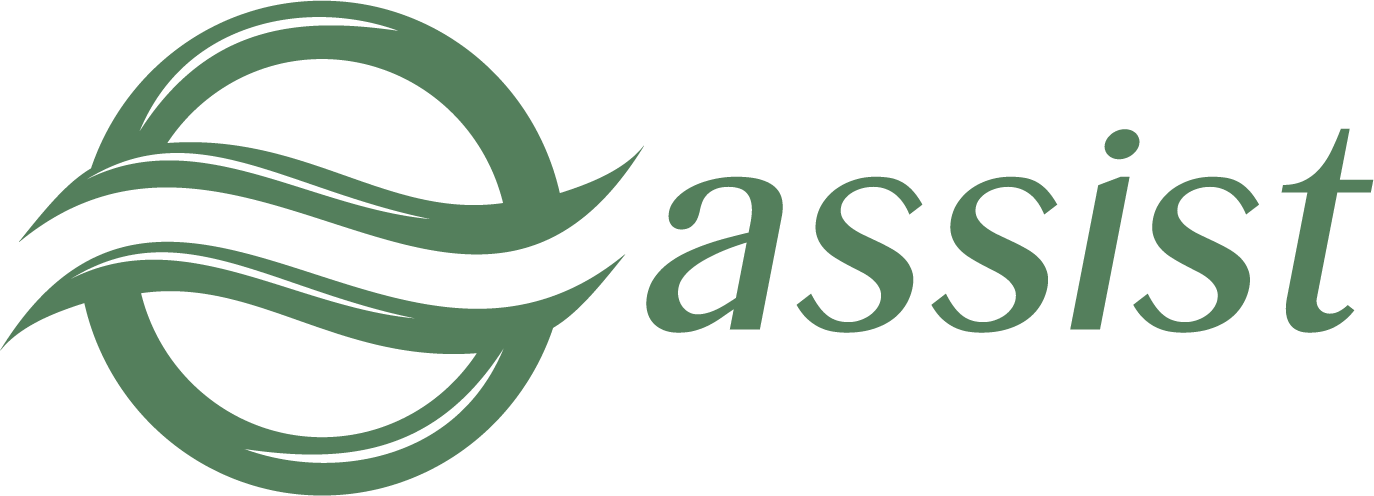Common filters
Common filters are lists the values of certain parameters of payments, which are formed and kept up to date by an external system or merchant. Selection the Common filters in menu opens the screen form, where you can view all available lists and their owners, as well as enable / disable their usage as filters.
The columns “External systems” and “Merchants” are displaying depending on the rights of the user. Enabling/disabling of certain lists for the merchant or an external system is carried out by the request to the support team.
The following lists are displayed in the screen form:
- card numbers;
- bank countries;
- card groups;
- customer countries;
- customer e-mails;
- customer IP-addresses;
- customer phone numbers;
- billing numbers;
- e-wallets (type and number);
- bank identification number (BIN).
Each parameter can have the following types of lists (in order of priority):
Trust white list is a list by a certain card parameter, which marks payments as clear, regardless of the results of mathematical modeling methods and content of "black" and "gray" lists.
Allowing white list is a list of values of a certain card parameter which and only which are allowed, payments with the parameters that are not in this list are considered as fraud.
"Black" list is a list by a certain card parameter, which previously have been or may be a sign of fraud.
"Gray" list is a list by a certain card parameter, which previously have been or may be a sign of suspicious payment.
Each of the lists can be maintained separately as information that is:
- received from an external system for analysis payments of respective external system;
- received from merchant for analysis payment of the corresponding merchant.
Enabling/disabling of certain lists for the merchant or an external system is carried out by the request to the support team.
It is also should be kept in mind that the system uses its own global filters on various parameters which are applied to all merchants and external systems. Since these filters has highest priority, their actions overlap the own filters of the merchants or external systems, in some cases.
Pressing the "Details" () in the screen form opens a new window in which the content of the selected list is displayed in table view. The table displays the following parameters:
Parameter name | Description |
Value ID | Unique identification of the parameter value in the system. |
Value | Parameter value. |
Merchant (is displayed when is chosen the kind «For merchants») Ext. system (is displayed when is chosen the kind «For ext. systems») | Name of merchant, which have the value of current payment parameter in the current list. Name of external system, which have the value of current payment parameter in the current list. The select of the filter kind can be absent depending on the rights of the user. In this case only the available to the current user filters are displaying. |
Last updated date | Date and time of the last update. |
Author | Author of the last current entry’s update. |
Comment | Reason for adding the current parameter value to the current list by automatic addition or experts comment by manual addition. |
Active status | Check-box. If it is checked then current entry in the current list is active. |
You can go to the last page by pressing “»»»»” button or return to the first page by pressing “««««”.The next page of the payments is available by pressing “»” button and you can go on previous page by button “«”.
You can find the desired entry in the table of various lists by the following parameters:
Clicking "Search" button displays entries that fit the user-defined parameters in the table.
Pressing the "Clear" button deletes the values of user-defined search and returns the contents of the table to its original appearance.
The "Back" button (at the bottom of the screen) returns to the table "Common filters".
Pressing the "Create" button (on the right side of the screen) opens a new window where you can add a new record to the table manually:
If the name of the country is used as the value, the drop-down list is offered for convenience.
When you create a new record the activity setting can not be altered, so the record is always created as active. The activity setting of the record can be changed directly in the table after record creation.
To create a new record in the table, you need to click "Save".
Successful creation of records in table will be confirmed by message:
Object created successful
When you try to save the new record with an already exists value the following message will appear:
Error. Object with same data is already exist
Pressing the "Details" () in the screen form opens a new window. Actions in this window are similar as actions by creating a new record. Here you can change the current record.
You can't create new entry in the card list, since this operation requires to enter an open card number. Adding of such entries is possible within the payments section where the card number is present in encrypted form.
Currently, for lists by the parameter of cards group the three values are available:
- corporate cards of any bank;
- corporate cards of Russian banks;
- corporate cards of Belarusian banks;
- tokenized cards Apple Pay;
- tokenized cards Google Pay;
- tokenized cards Samsung Pay.
Thus, for such lists the three values can be created for each merchant and for every external system.
Limits
Limits are used to filter potentially fraudulent payments. In addition, limits can be used to limit the volume and / or the quantity of payments in accordance with the enterprise service agreement.
Configured limits are combined into named sets for a particular external system and can be turned on or off as needed.
Selecting Limits menu item opens the form in which you can view previously configured sets of limits and create a new record (to make a new set of limits manually).
You can find the desired entry in the table of various limit sets by the following parameters:
Parameter name | Description |
Name | Name of limit set. |
Active status | Drop-down list of available limit set statuses for search: yes, no, all. |
The table of founded limit sets looks like:
You can go to the last page by pressing “»»»»” button or return to the first page by pressing “««««”.The next page of the payments is available by pressing “»” button and you can go on previous page by button “«”.
Pressing the "Create" opens a new window where you can add a new limit set with follow parameters to the table manually:
Parameter name | Description |
Name | Name of limit set. |
Active status | Check-box. If it is checked then current limit set is active. |
To create a new record in the table of limit sets, you need to click "Save".
When you try to save the new record with an already exists value the following message will appear:
Error. Object with same data is already exist
Pressing the "Details" () in the row of limit sets table opens a new window in which the content of the selected limit set is displayed in table view. This table displays the following parameters:
The limits table displays the following parameters:
Parameter name | Description |
ID | Unique identification of limit. |
Type | Type of limit. |
Limit value | Limit value according to its type and merchant requirements. |
Currency | Currency of limit (when applicable). |
Comment | Comment to this limit. |
Active status | Check-box. If it is checked then current limit is active. |
| The buttons for editing and deleting of records. |
Pressing the "Create limit" () opens a new window where you can add a new limit with follow parameters to the table manually:
Parameter name | Description |
Type | Type of limit (drop-down list). |
Limit value | Limit value according to its type and merchant requirements. |
Active status | Check-box. If it is checked then current limit is active. |
Countries limits | The message «Limit must be created» is displayed; this means the necessity first to save a created limit. The countries can be added only tor already created limit. |
Comment | Comment to this limit. |
Now the system has 25 types of limits:
- IP-addresses on a card per hour;
- maximum operation amount;
- merchant’s (application’s) turnover by card per day;
- merchant’s (application’s) turnover by card per month;
- minimum operation amount;
- number of merchant (application) operations by card per day;
- number of merchant (application) operations by card per month;
- number of operations by the card per day;
- number of operations by the card per month;
- number of operations by the card per week;
- number of person (e-mail, cookies) operations by cards per day;
- number of person (e-mail, cookies) operations by cards per month;
- number of person (e-mail, cookies) operations by cards per week;
- quantity of payments in the billing number per day;
- quantity of payments in the billing number per month;
- quantity of payments in the billing number per week;
- the card turnover per day;
- the card turnover per month;
- the card turnover per week;
- turnover in the billing number per day;
- turnover in the billing number per month;
- turnover in the billing number per week;
- turnover per day by person (e-mail, cookies);
- turnover per month by person (e-mail, cookies);
- turnover per week by person (e-mail, cookies).
To create a new record in the table of limits, you need to click "Save".
Pressing the "Details" () in the row of limit sets table opens a new window where you can edit parameters of current limit:
To save the changes in the table of limits, you need to click "Save".
To create the countries limits, you need to click "Add". It opens a new window where you can add the new countries limit:
Here you can select the country using the drop-down list and set corresponding value limit (Total amount).
Adding of the countries limit can be repeated many times by setting different limits for different countries and regions, if necessary.
Deleting of the countries limit by clicking (x) performs immediately without any confirmation.
The substance table displays the following parameters:
Parameter name | Description |
ID | Unique identification of substance. |
Merchant | Merchant with limits on payments. |
Application/service | Application/service, which is using for payments with limits. |
Type | Type of limit. |
| The buttons for editing and deleting of records. |
Pressing the "Create substance" () opens a new window where you can add a new substance with follow parameters:
Parameter name | Description |
Merchant | Name of merchant with limits on payments. You can use the merchant search (см. «Merchant search» on page5). If no merchant selected the limit is acting for all merchants. |
Application/service | Application/service, which is using for payments with limits. Drop-down list of available application/service or all. |
Type | Type of substance, defines the scope of limit; drop-down list – merchant, application, merchant-application. |
When you try to save the new record with an already exists value the following message will appear:
Error. Object with same data is already exist
Only payments, which fall into the scope of the limit are taken into account within the limit value calculation. The following scopes of the limit can be defined:
Merchant - limit is applied only for selected merchant and only payments of this merchant are taken into account within the limit value calculation. When no merchant selected the limit is acting for all merchants individually (the limit value is calculated for each merchant separately).
Application - limit is applied only for selected application and only payments, which processed through this application are taken into account within the limit value calculation.
When no application selected the limit is acting for all application individually (the limit value is calculated for each application separately).
When a merchant part of the merchant-application limitation scope is not defined, the limit is acting for all merchants individually but only those payments are taken into the account, which are processed through the selected application.
When an application part of the merchant-application limitation scope is not defined, the limit is acting for all applications individually but only those payments are taken into the account, which are processed through the selected merchant.
When neither application nor merchant parts of the 'merchant-application' limitation scope are not defined, the limit is acting individually for all possible pairs of merchants and applications. The limit value is calculated for each pair separately and only those payments are taken into the account, which are processed via the application and for the merchants, which are composing the pair.