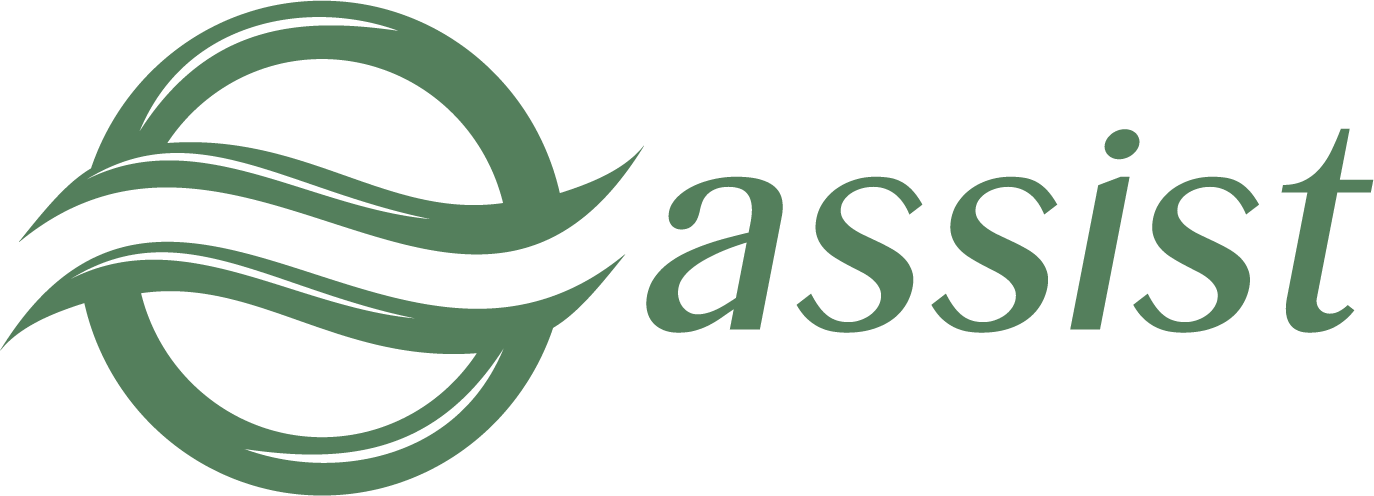The number of filters is available in Fiscal cheque monitor for convenient work. They allow you to search fiscal cheques by known criteria. The number of displayed parameters can be changed in a table context menu.
Table's context menu can be opened by right click on the table header.
You can change the set of the displayed columns in the 'Columns' option of the table's context menu. You can check or uncheck any column to change its visibility.
Filters are applied when you press 'Select' button.
All filters are on top of the fiscal cheques monitoring window.
Fiscal cheques monitoring filters
The various filters are available to use in Fiscal cheques monitor. You can change the set of the displayed filters using the filters settings button, located to the right in the upper part of the Fiscal cheques monitor window:
The filters settings button
Press the filters settings button to open an additional window in which you can select the necessary filters to be displayed:
The filters settings window
The following filters are available to search orders in Fiscal cheques monitor:
- Date type – drop-down list, it determines the date period interpretation (search by date of the operation or date of cheque). Search by operation date is selected by default.
- Begin date – End date – pair of controls. Each of them allows to enter the year, month, day, hour, minutes, and seconds. They both together provide the date period to search.
- Merchant ID(-s) – drop-down list that allows multi-selection, it contains merchants' list. Only fiscal cheques of selected merchants will be shown in the search result. It also possible to select all merchants by clicking box in the header.
- Fiscal recorder ID - allows you to input a specific fiscal recorder serial number for search.
- Fiscal sign - allows you to input a specific fiscal sign for search.
- Fiscal document number - allows you to input a specific fiscal document number for search.
- CRE registration number - allows you to input a CRE registration number for search.
- Shift - allows you to input a shift number for search.
- Number in shift - allows you to input the fiscal cheque number in shift for search.
- Amount - allows you to input the fiscal cheque amount for search.
- Order number - merchant's order number (case-insensitive), with specified order number the other search parameters are not taken into account.
- Operation type - drop-down list of operation types, all types are selected by default.
- State - drop-down list of fiscal cheque states, all states are selected by default;
- Payment ID - unique identification of the payment by merchant (only for the fiscalization of external transactions via Assist), you can specify multiple payment ID’s separated by commas in this field;
- Cheque type – drop-down list of cheque types, all types are selected by default;
- Offline cheque flag - checkbox, selection of cheques generated offline.
If more, than one criteria are filled (for example, Amount, Operation type and State) then fiscal cheques, which fit to all search criteria appear in the search results table.
The result's window shows only 500 first fiscal cheques. When number of selected fiscal cheques is greater than 500, only 500 fiscal cheques are shown. Provide more restricting search criteria in such cases (shorten dates' period or use additional filters).
To increase the number of together displayed fiscal cheques on the screen you can temporarily hide the top filter bar using the special button located to the right at the top of the Fiscal cheques monitor window:
Filter bar display button
Clicking the button hides the filter bar at the top of the screen:
Outward of the screen when the filter bar is hidden
Press the button again to return the display of the filter bar at the top of the screen.
There is an ability to get summary information about fiscal cheques, which are shown in the Fiscal cheques monitor window. To see that information press 'Summary' button located to the right at the top of the Fiscal cheques monitor window:
Summary button
You'll see a total amounts and numbers of fiscal cheques.
Summary information