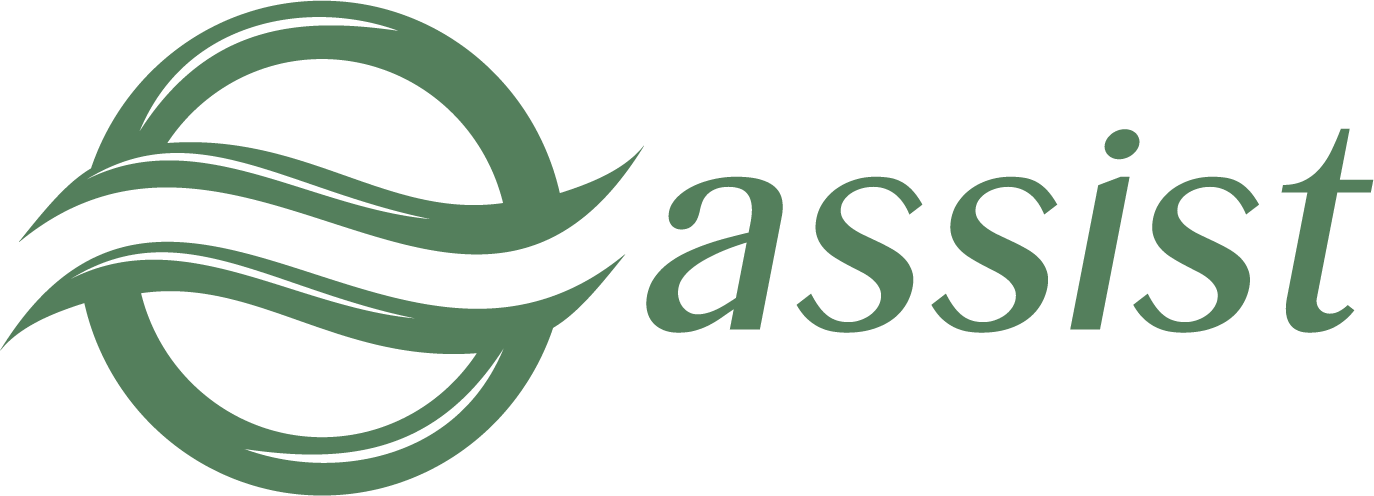The number of filters is available in Operations monitor for convenient work. They allow you to search operations by known criteria.
Filters are applied when you press 'Select' button.
All filters are on top of the operations monitoring window.
Operations monitoring filters
The various filters are available to use in Operations monitor. You can change the set of the displayed filters using the filters settings button, located to the right in the upper part of the Operations monitor window:
The filters settings button
Press the filters settings button to open an additional window in which you can select the necessary filters to be displayed:
The filters settings window
The following filters are available to search operations in Operations monitor:
- Begin date – End date – pair of controls. Each of them allows to enter the year, month, day, hour, minutes, and seconds. They both together provide the date period to search.
- Mode – drop-down list of order modes: All, Production or Test.
- Merchant ID(-s) – drop-down list that allows multi-selection, it contains merchants' list. Only operations of selected merchants will be shown in the search result. It also possible to select all merchants by clicking box in the header.
- Order number – merchant's order number (case-insensitive).
- Amount – text field for amount entering.
- Currency – drop-down list of available currency codes.
- Operation type – drop-down list of operation types: All, Approve, Charge, PaymentCancel, Verify, Accrual, AccrualCancel.
- Operation state – drop-down list of available operation statuses (All, New, In Preprocess, In Process, Success, Failure, TimeOut).
- Approval code – approval code.
- Mean type – the drop-down list of types of payment means - МС, VISA and etc.
- Processing – drop-down list of available processings (only processings, which are connected to a given merchant are shown).
- Payment mode – drop-down list that allows multi-selection, it contains available payment modes.
- 3DS – drop-down list of using 3DS technology (All, Not 3DS involved merchant, 3DS involved merchant).
- Card holder – text field. Search is performed by exact match and it is insensitive.
- IP – text field of customer IP entering. Search is performed by exact match;
- Error ID – drop-down list of available error codes.
- Error group – drop-down list of available error groups;
- RRN - unique payment number in processing.
If more than one criteria are filled (for example, Amount, Operation type and Operation state) then operations which fit to all search criteria appear in the search results table.
The result's window shows only 500 first operations. When number of selected operations is greater than 500, only 500 operations are shown. Provide more restricting search criteria in such cases (shorten dates' period or use additional filters).
To increase the number of together displayed operations on the screen you can temporarily hide the top filter bar using the special button located to the right at the top of the Operations monitor window:
Filter bar display button
Clicking the button hides the filter bar at the top of the screen:
Screen appearance with the filter panel hidden
Press the button again to return the display of the filter bar at the top of the screen.
There is an ability to get summary information about operations, which are shown in the Operations monitor window. To see that information press 'Summary' button located to the right at the top of the Operations monitor window:
Summary button
You'll see a total amounts for each currency and numbers of operations. Grand total amount and total operation count are shown in bottom.
Summary information